Overview
Audio Player Playlist is a powerful WordPress block plugin that allows you to create beautiful, customizable audio players with playlist functionality. Perfect for podcasts, music collections, audio books, and more. With built-in statistics tracking, you can monitor your podcast episodes' performance and listener engagement.
Different Ways to Use Audio Player Playlist
Podcasters
- Series of episodes
- Interview programs
- Audiobooks
Musicians/Bands
- Albums
- Singles
- Demos
- Covers
Educators
- Audio lessons
- Online courses
- Study materials
- Language exercises
Religious Institutions
- Sermons
- Religious music
- Audio studies
- Guided meditations
Marketing Professionals
- Jingles
- Advertising spots
- Audio presentations
- Voice-over portfolio
Key Features
- Multiple theme options (Light, Dark, Custom Colors, Image Background)
- Fully responsive design
- Customizable playlist layout
- Easy drag-and-drop audio file management
- Volume controls with memory feature
- Progress bar with seek functionality
- Shortcode support for flexible placement
Browser Compatibility
Audio Player Playlist works with all modern browsers:
- Google Chrome
- Mozilla Firefox
- Safari
- Microsoft Edge
- Opera
Requirements
- WordPress 6.0+
- PHP 7.0 or higher
- Modern web browser with HTML5 audio support
Installation
Method 1: WordPress Plugin Upload
- Go to WordPress Admin > Plugins > Add New
- Select "Audio-Player-Playlist.zip" (or similar .zip file) in your computer folder where you downloaded it or some file driver online
- Click "Install Now"
- Click "Activate" after installation
Method 2: Manual Installation
- Download the plugin ZIP file
- Unzip the zip file you downloaded in your computer
- Copy the "audioplayer-playlist" folder into the WordPress plugins folder
- Go to WordPress Admin > Plugins
- Click on Activate
Verifying Installation
After installation, you should see:
- A new block called "Audio Player Playlist" in the Gutenberg block editor
- The plugin listed in your WordPress Admin > Plugins page
After Installation
- No additional configuration needed
- Ready to use in the block editor
- Compatible with all WordPress themes
Usage Guide
Adding the Audio Player
Create or Edit a Post/Page
Open the WordPress block editor (Gutenberg)
Add the Block
Click the '+' button and search for "Audio Player Playlist"
Add Audio Files
Choose an option to add audio:
- . File upload (accepts multiple)
- . Media Library (accepts multiple)
- . By URL (for audio from external sites)
Manage the audios added in the side panels
- . Drag and drop
- . Allow audio download
- . Add new audios
- . Edit, Remove...
Using Shortcode
You can also embed the audio player using a shortcode, if you want to use the block in other WordPress page builders editors, such as Elementor, for example.
Note that this shortcode is automatically created when you insert the "Audio Player Playlist" block in the WordPress Gutenberg Editor. So you don't need to worry about finding the post_id or the block_id.
[audioplayer_playlist block_id="your-block-id" post_id="your-post-id"]
Managing Your Playlist
-
Reorder Tracks
Drag and drop tracks to change their order in the playlist
-
Edit Track Details
Click on a track to edit its title and other properties
-
Remove Tracks
Click the remove icon to delete tracks from the playlist
Themes
Audio Player Playlist comes with multiple theme options to match your website's design. Three options are customizable, allowing for many color combinations and image background.
Light Theme
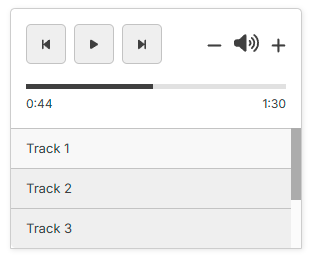
Light Theme
Clean, bright design with excellent readability. Perfect for light backgrounds.
Dark Theme
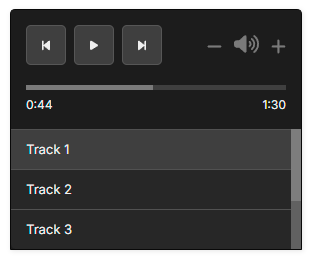
Dark Theme
Modern dark interface ideal for media-rich websites and night mode.
Light Custom Theme
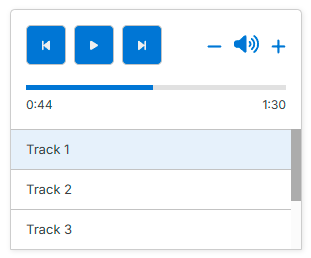
Light Custom Theme
Customizable light theme with color picker options for the audio player elements.
Customizable colors
Color Custom Theme
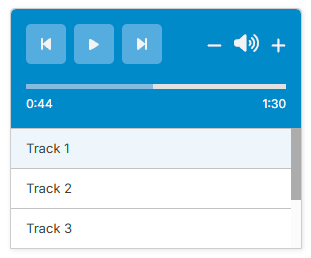
Color Custom Theme
Customizable light theme with color picker options for the audio player elements.
Customizable colors
Image Background Theme
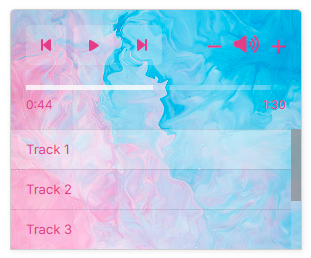
Background Opacity 0%
Add your own background image with customizable overlay and opacity.
Image Background Theme
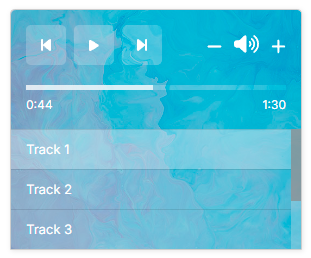
Background Opacity 50%
Add your own background image with customizable overlay and opacity.
Layouts - with variations
Two layout options to change the structure of the audio player. The default option and a simplified version.
Layout default
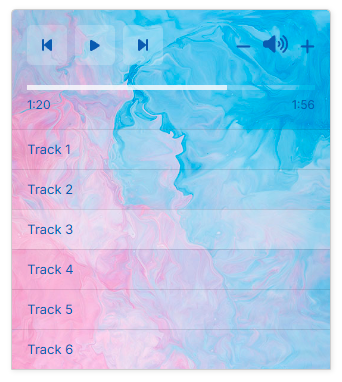
Layout play, pause, title
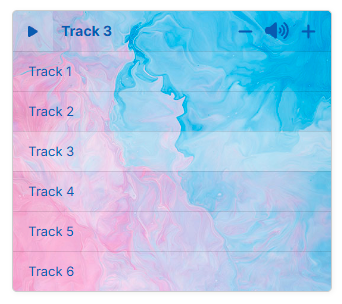
Layout default without playlist
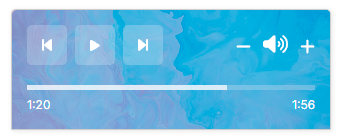
Layout play, pause, title, without playlist
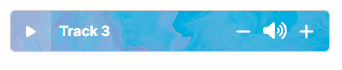
Layout default, with scrollbar
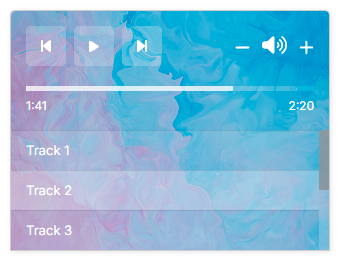
Layout play, pause, title, with scrollbar
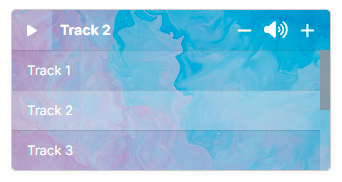
Themes - using the theme "Image Background" 100% opaque
You can use theme "Image Background" without using images to make solid colors
Solid color
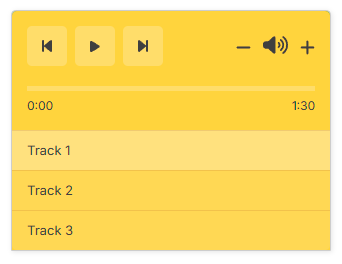
Solid color
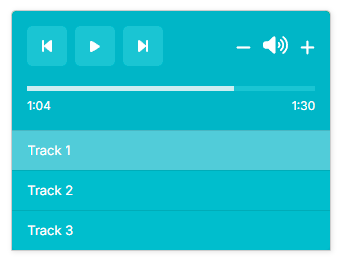
Solid color
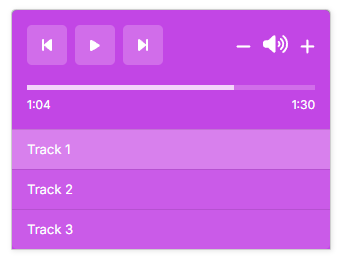
Settings
Configure your audio player with these powerful settings to create the perfect experience for your visitors.
Audio Player Themes
Audio Player Tracks
Audio Player Statistics
Audio Player Settings
Audio Player Layout
Audio Player Shortcode
Customization
The Audio Player Playlist offers extensive customization options to match your website's design. However, you may want to change some details of the design.
Below we have provided the HTML structure, all the CSS classes available in the Audio Player Playlist to configure any detail that needs to be adjusted.
To make it work on your website, you must add the CSS class corresponding to the item you want to configure. You must insert the CSS in your WordPress Panel: Appearance > Customize > Additional CSS
HTML Structure e CSS Classes
/* Layout default */
<div class="audio__player">
<audio src="http://your-site/music1.mp3" id="audio-element"></audio>
<div class="audio__player__elements">
<div class="audio__player__buttons">
<button class="buttons prev-button">
<i class="fa-solid fa-step-backward"></i>
</button>
<button class="buttons play-button">
<i class="fa-solid fa-play"></i>
</button>
<button class="buttons next-button">
<i class="fa-solid fa-step-forward"></i>
</button>
<div class="audio__player__volume">
<button class="volume__down">
<i class="fa-solid fa-minus"></i>
</button>
<button class="volume__icon">
<i class="fa-solid fa-volume-up"></i>
</button>
<button class="volume__up">
<i class="fa-solid fa-plus"></i>
</button>
</div>
</div> <!-- audio__player__buttons -->
<div class="audio__player__progress">
<div class="audio__player__progress__bar">
<div class="audio__player__progress__fill"></div>
</div>
<div class="audio__player__time">
<span id="current-time">0:00</span><span id="duration">1:30</span>
</div>
</div><!-- audio__player__progress -->
</div><!-- audio__player__elements -->
<div class="audio__player__playlist">
<ul class="audio__player__playlist__list">
<li class="audio__player__playlist__item isActive">
<span class="track-title">Track 1</span>
</li>
<li class="audio__player__playlist__item ">
<span class="track-title">Track 2</span>
</li>
</ul>
</div><!-- audio__player__playlist -->
</div><!-- audio__player -->
/* Layout Play, Pause, Title */
<div class="audio__player la-ppt">
<audio src="music1.mp3" id="audio-element"></audio>
<div class="audio__player__elements la-ppt">
<div class="audio__player__buttons">
<button class="buttons prev-button">
<i class="fa-solid fa-step-backward"></i>
</button>
<button class="buttons play-button la-ppt">
<i class="fa-solid fa-play"></i>
</button>
<div class="audio__player__title">
<span>Track 1</span>
</div>
<button class="buttons next-button">
<i class="fa-solid fa-step-forward"></i>
</button>
<div class="audio__player__volume la-ppt">
<button class="volume__down">
<i class="fa-solid fa-minus"></i>
</button>
<button class="volume__icon">
<i class="fa-solid fa-volume-up"></i>
</button>
<button class="volume__up">
<i class="fa-solid fa-plus"></i>
</button>
</div>
</div>
<div class="audio__player__progress">
<div class="audio__player__progress__bar">
<div class="audio__player__progress__fill"></div>
</div>
<div class="audio__player__time">
<span id="current-time">0:00</span><span id="duration">1:30</span>
</div>
</div>
</div>
<div class="audio__player__playlist">
<ul class="audio__player__playlist__list">
<li class="audio__player__playlist__item isActive">
<span class="track-title">Track 1</span>
</li>
<li class="audio__player__playlist__item ">
<span class="track-title">Track 2</span>
</li>
</ul>
</div>
</div>
CSS Class - Customizable Example
Let's say you want to change the properties of progress fill of audio player. You could use the CSS class below ".audio__player__progress__fill". The "!important" directive, without the quotes, says that it will override any previously applied style.
You must insert the CSS in your WordPress Panel: Appearance > Customize > Additional CSS.
* Please note that this customization will only work on the front end and not in the editor.
/*
Note that this CSS will change this item
in all "Audio Player Playlist" blocks.
*/
.audio__player__progress__fill {
background-color: #ff6b6b !important;
height: 8px !important;
border-radius: 4px !important;
transition: width 0.1s ease-in-out !important;
}
/*
To change a specific block of the "Audio Player Playlist",
you need to add the data-block-id to the selector.
You can find the data-block-id in the "Audio Player Shortcode" panel.
data-block-id and block_id have the same unique values for each block.
Use the value of block_id as the value of data-block-id.
In the example below, just change the data-block-id value to make it work.
*/
[data-block-id="6a02209d-efa5-4ff0-9fe0-a923f8ddf557"] .audio__player__progress__fill {
background-color: #ff6b6b !important;
height: 8px !important;
border-radius: 4px !important;
transition: width 0.1s ease-in-out !important;
}
Statistics
Track Plays - You don't need to configure anything
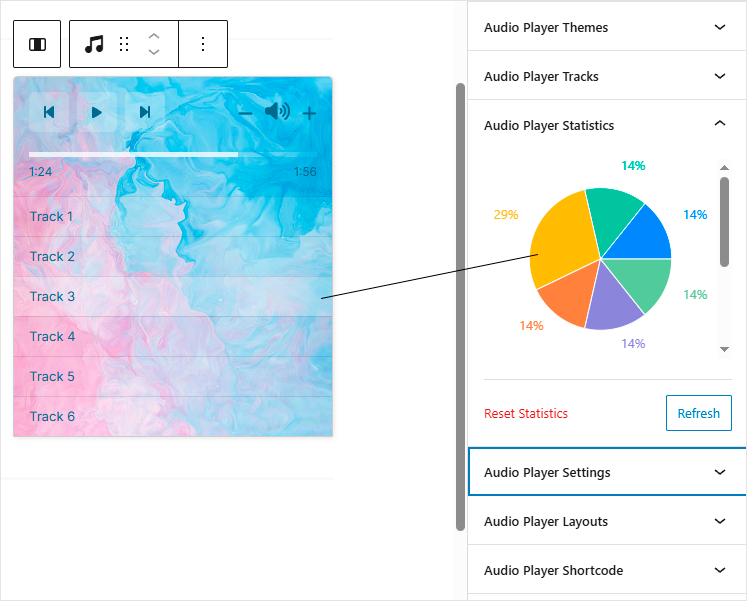
Monitor how many times each track or podcast episode has been played. The data is displayed in an easy-to-read graph format.
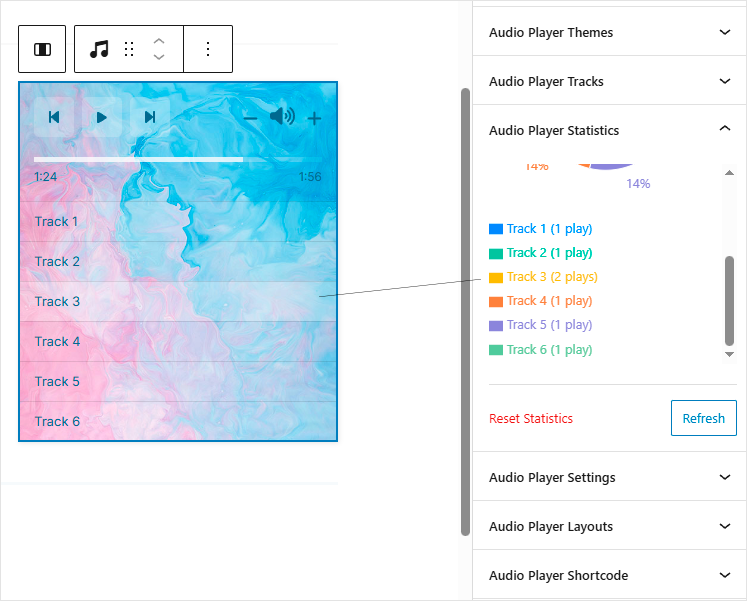
Statistics are automatically collected and updated in real-time as users interact with your audio player.
Troubleshooting
Common issues and their solutions to help you resolve problems quickly.
Audio Not Playing
Possible Solutions:
- Check if the audio file format is supported (.mp3, .wav)
- Verify the audio file URL is accessible
- Ensure browser permissions allow audio playback
Mobile Display Issues
Possible Solutions:
- Update to the latest plugin version
- Check theme compatibility
Playlist Not Loading
Possible Solutions:
- Verify file permissions
- Check server memory limits
- Ensure files are properly uploaded
Statistics Not Working
Check these settings:
- . Permalinks must not be set to "Plain"
-
Go to Settings → Permalinks
Select any option except "Plain"
-
Go to Settings → Permalinks
-
. Important questions about cache plugins:
If you use a caching plugin, check if it has an option for something like "Cache REST API". If it has caching enabled, this may cause conflicts with the "Audio Player Playlist" plugin. The conflict happens because the caching plugin stores a static version of your website's pages for faster loading. When the audio player plugin tries to read the statistics data via the REST API, it might be accessing an old version of the page that was stored in the cache by the caching plugin.Some solutions:
. Disable caching for the "Audio Player Playlist" REST API route in your cache plugin.
. Save the page where the "Audio Player Playlist" block is when you go to view the statistics.
This tells the cache plugin that there is a new version of the page. It will then read the new version of the page and update it, as well as the statistics. - . Verify plugin activation status
- . Check WordPress version (6.0+ required)
- . Ensure JavaScript is enabled in browser
Deprecation Errors
Troubleshooting Steps:
- Update your theme to latest version
- Ensure WordPress 6.0 or later is installed
- Verify theme follows WordPress coding standards
- Test with Twenty Twenty-Five theme to isolate the issue
- Contact theme developer if issue persists with updated theme
Plugin Conflicts
Troubleshooting Steps:
- Ensure all plugins are up to date and working properly
- To test, deactivate all plugins and keep only Audio Player Playlist enabled